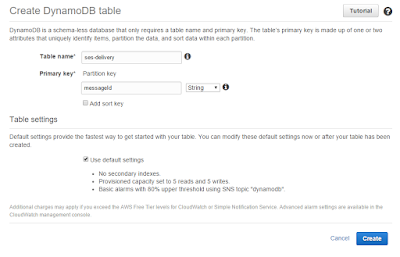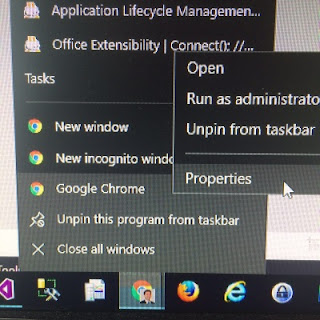UTM Zone WGS84 Latitude Longitude Bounding Box
We are using proj.net to calculate the UTM Easting/Northing values for a given pair of WGS84 Latitude/Longitude coordinates. But I couldn't find an easy way to determine the correct UTM Zone for a WGS84 coordinate pair. The Zone had to be provided for the library to calculate the Easting/Northing values. I wanted the library to decide the best UTM zone based on the lat/lng coordinates. To assist with this, I created the following table containing the "bounding box" lat/lng values for each UTM Zone in North America. Test Code and CSV file: https://gist.github.com/aaronhoffman/699d3659e1f68991e85d05e5637e1c5a The easiest way I found to determine these values was to use the centroid point for each UTM Zone, then add +/- 4 degrees Latitude (North/South) and +/- 3 degrees Longitude (East/West). I have also provided some C# code to convert these into arrays, and then an example using a " point in polygon " function to determine the appropriate UTM Zone.